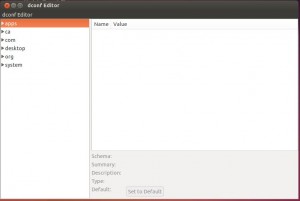After months of clicking the “remind me later” button when prompted to upgrade, I finally too the plunge.
And as I feared, things went wrong 🙁
- Once the upgrade complete, I was greeted with a grey screen when opening VNC (I do everything “headless”)
- Even with changes to the vnc startup file, I’d end up with no unity launcher and no task bar
- The keyboard was messed up:
- Impossible to type ‘s’
- Typing ‘d’ minimised everything
- ‘up’ maximized the window (no access to previous command in the terminal)
- Apache was not working anymore
Needless to say I was not a happy bunny.
After hours of “googling” (I know there’s no such word), endless changes to vnc config, dconf, and reboot, I finally managed to fix everything:
- The fix for the grey screen / lack of unity launcher / lack of task bar was settled by changing my ~/.vnc/xstartup with the below:
-
#!/bin/sh def export XKL_XMODMAP_DISABLE=1 unset SESSION_MANAGER unset DBUS_SESSION_BUS_ADDRESS vncconfig -iconic & x-window-manager & gnome-panel & gnome-settings-daemon & metacity & nautilus -n & gnome-terminal & gnome-session -session=ubuntu &
- This didn’t fully resolve the issue as the look and feel is the old, pre-unity desktop, with top and bottom bars, no side launcher. But at least I can work with that for now.
-
- I fixed the keyboard layout with the dconf tool:
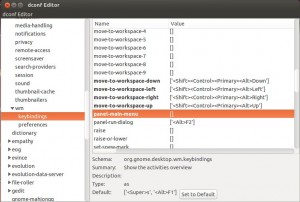 Websites have a new path under Apache. Whereas it used to be under /var/www/, the default path is now /var/www/html/.
Websites have a new path under Apache. Whereas it used to be under /var/www/, the default path is now /var/www/html/.
- Of course as I upgraded, I decided to keep my settings, which pretty much rendered everything useless.
- I ended up completely removing Apache and reinstalling it with these commands:
-
sudo apt-get update sudo apt-get purge apache2 sudo apt-get install apache2
- All I had left to do was to more the content of /var/www/ to /var/www/html/
Everything is now working again 🙂